Search engines love websites that are continuously updated with fresh content. As a website owner, if you want to achieve or maintain a good search engine ranking, then your goal should be to continually provide updated keyword–based content on a regular basis to your website. Naturally, if you're providing the content yourself, this takes a lot of work. Let me show you how you can get fresh, keyword-based content updated on your site on a daily basis with no work on your part using RSS feeds and PHP, and most of all, the search engines will love it!
RSS is an acronym that is short for Really Simple Syndication. It's a type of XML (eXtensible Markup Language) that is used for syndicating content. XML is used to describe data and is basically a markup language – like HTML.
Before I go into the list of items that are needed to make all of this work, I will mention that the details outlined in this article apply to websites that support PHP. PHP is a popular server-side scripting language that is used to create dynamic website content. If your website is running on a Unix-based operating system (like Linux), chances are your web server supports the PHP scripting language. Check with your web host to be sure.
Now, I can make this a long drawn out article on the technical details behind RSS, XML and PHP, but that would result in a boring article that hardly anyone would read! Instead, I'll just layout the necessary details for an entrepreneurial minded individual to setup a website using these technologies in a quick and least confusing fashion, I hope.
Task: Let's say we run a website on gardening and we want to use an RSS feed to add changing content to our site on a regular basis without us having to do any work.
Our goal is to make this new content readable by the search engine spiders. In order to do that, the content needs to be returned via server-side scripting – not client-side scripting (i.e. JavaScript). This is a mistake that a lot of websites that use RSS make.
You see, JavaScript is executed by the client; PHP is executed on the web server. When a search engine spider comes across a JavaScript 'script' tag, it stops spidering until it moves beyond the closing 'script' tag. On the other hand, PHP converts the script to HTML on the web server and sends the results back to the client (browser). So when a search engine spider comes across a web page that uses RSS with PHP, the spider only 'sees' the returned HTML – as if the PHP script were never there. So, PHP with RSS is definitely the route to take for SEO conscious website owners.
Here's what we need to accomplish our task:
1) An RSS feed link
2) An RSS Tool (PHP script) that can convert an RSS feed into HTML
3) An HTML output-template
Getting an RSS feed link...
A good place to start looking for an RSS feed is 2rrs.com, where you can execute an 'RSS Search' for the keyword 'gardening'. You'll likely see a bunch of results. Click on any of them. You'll now find an RSS2HTML link under the 'Details' section - which is your RSS feed link. Copy the full HTTP path to this link; we will need it for configuration in later steps.
Now we need to get an RSS Tool (PHP script) that can convert an RSS feed into HTML, and we also need an HTML output-template…
So, we need a method to take our RSS feed and convert it into HTML so we can insert it into our web page. The best way to do this is to use an awesome little PHP script called rss2html.php.
You can download this script here: http://www.feedforall.com/more-php.htm (Choose Option two -> Download)
Unzip the download file and you'll find a sample HTML output-template file called sample-template.html and an rss2html.php file. These files will eventually need to be moved to your web server, but before you do that, let's configure everything...
The PHP file is the work horse and does the RSS XML to HTML conversion, so there are some configuration settings within this file that need to be set. Open the file in a regular text editor (like Word Pad) and make the following 3 configuration changes:
Configuration change #1:
Find the following line of code: $XMLfilename = "sample.xml"; Change it to: $XMLfilename = "Your-RSS-Feed-Link";
The above line of code tells the PHP script where to get your RSS XML feed (file). Remember, the RSS XML feed contains the content which you are trying to add to your website. The website that you get your RSS feed from will update this feed as new content becomes available from the website. (Note: be sure not to download the XML file and specify a local path to it – this will result in your website always using the same XML file – which means your website will not be updated with new content from the RSS XML source.)
Configuration change #2:
Find the following line of code: $TEMPLATEfilename = "sample-template.html"; Insert your HTML output-template name in place of sample-template.html.
The rss2html.zip that you downloaded from the feedforall link above comes with a sample-template.html that you can use. However, the template from feedforall encompasses the entire HTML code for the entire webpage (from the opening 'html' tag to the closing 'html' tag). If you're inserting this content into your pre-existing webpage, then you'll likely only want to use the HTML code between the opening 'table' tag and the closing 'table' tag. This will allow you to insert a table into your webpage where each row represents an article from your RSS XML feed source.
Configuration change #3:
Find the following line of code: $FeedMaxItems = 10000;
The number '10000' above represents the number of items that you want to retrieve from the RSS feed – which works out to be the number of rows in your HTML table from the previous step. You can leave this setting as is, or you can change it to any positive number your like. For example, if you change it to 5, then the PHP script will display the top 5 RSS feed articles from your RSS feed source.
When you're done with these configuration settings you can upload these files to your scripts directory on your web server and add the following line of code to your website's HTML file where you would like the RSS feed content to appear:
include ('path_to_scripts_directory/rss2html.php');
Make sure to prefix the above line of code with a 'less-than' symbol followed by a question mark, as well as, postfix it with a question mark followed by a 'greater-than' symbol. Also, remember, if your webpage was initially an html file (i.e. filename.html) then you will want to change it to filename.php in order for the web server to know how to handle the above PHP script.
There you go... an easy way to add changing content to your website without any extra work on your part.
Sincerely,
By Michael Ellis
Showing posts with label how to. Show all posts
Showing posts with label how to. Show all posts
Saturday, January 5, 2008
Thursday, January 3, 2008
How To Spice Up Your MySpace Page
Let's get started with some music, my personal favorite. You can go to your edit profile page and delete your original song choice if you want to get a player. There are several sites to visit to get a music player that will hold more than the one song. I will introduce you to a project playlist song list creator. I think the players are sleek and the song choices are varied and numerous. Open a separate browser window (the tab up under the address bar) and search for song lists, players, or play lists, choose a playlist builder or song project site.
Welcome to the playlist creator site. Click on the my account tab, then 'click here' to create a free account. Follow the fields on the page, click create new account. Step 2 is a short free offer section that you can fill out or click no thanks, continue to my account. Now, we log in and let's make a playlist. You can come back to this page another time and upload a photo, and set up your profile page. It will be great practice, so save this page as a favorite.
Choose click here to search for music and type in the bar an artist name, song title, a combination of both, or even just a word to get a variety of ideas for song choices.
Once you find a song to add to your playlist, check to make sure it plays nicely by clicking the green arrow. If you are happy with the sound, click the plus sign. If you forget to check the song, you can always play it here. This will take you to 'click here to create a playlist' and success, you have added your first song! Click continue if you would like more songs. Just keep with the steps, type an artist or song, view, listen, add, continue.
When you have added all the songs that you want, click go to my playlists instead of continue. Click on the name of your playlist. Here you have the option to arrange your songs, delete them, or add to your list. Make sure to save changes when you move the song order around before you go to delete or add a song or you will have to rearrange your list again. There are options below your playlist for sharing your playlist. Choose generate code to copy and paste your playlist into your MySpace edit profile section under any empty box you have, or choose post to MySpace. Follow the instructions listed there. You can post any of your playlists to many other sites, by choosing the post to MySpace option.
When you start adding more than one item code in each box of the edit profile section, take care. Always be sure to leave spaces between the codes. And with a code for a graphic, player, video, any code that will take up a limited space, not your profile code and not a contact table code, but any code that is going to create an image in a set area, you will type at the very end a small HTML code to create a space break. This is done with no spaces, touching the very last character of your source code. I am going to type this with spaces because it will not show up on an HTML compatible screen as the type, but it will actually create a space and it no longer shows up. OK, type <> all together with no spaces touching the last of the code like a tail. Preview your profile to check and view if there is enough room between the shown items. If not, go back and add one more set of <>. Then, save and view your profile. This will help you add two or three separate codes and items in each one of the edit boxes but keep your page uniform looking, not all bunched together. Also, some items if run together will not function. If you come across a malfunction, try to put the new item near something else. If two items are animated or interactive, they may not sit well together. Spacing these items in separate boxes is the best plan to prevent any future problems. If you ever forget which code goes where, go view your profile, and see where they are and count the number of items per the section, if it is the second item, delete the second code, again, this is a great reason why you left spaces between the codes.
Now that you have a good sized music selection, let's visit sparkle tags. There are over 4000 images and 83 different categories of images on this site. Again, feel free to use your search engine for MySpace images, but this is a great site to get going with. I will walk you through posting a Thanks For The Add comment to post on your new friends comments area on their profile. First, choose one of the categories for Thanks graphics. You might get an ad showing but you have the option to skip it. Scroll down and find the one that you would like to use, on this site just moving your cursor over the code will highlight it, and right click and copy. This is becoming quite comfortable now, isn't it? Go to your MySpace page, click on the friends picture to go to their profile page, scroll down to the add comment link, click it, place your saved code in the add comment box by either Ctrl v or by right clicking and pasting. If you want to add text as well to your comment, type it either before or after your code, being sure to leave spaces between the text and code. Click post comment. You will then view the comment you wish to post to be sure it is the one you wanted, and click to post again. Some pages you will need to complete the "capcha" box. View your friends profile and see what you have posted, now some friends will wish to approve the comment before it gets posted, with these friends you will need to wait until later to view your own comment, but be excited for yourself that you now can post to all of your friends comment boxes with graphics instead of just typing text. Also, a heads up, some friends have their comments set to only accept text. Not much fun, but some comments can slow a pages loading time.
On to polls, clocks, and generally nifty graphics. There are a few very good sites to find these items. For all of the clocks and generators of all kinds search myspace generators. They are listed under generators because they are animated but they are put on your site exactly the same way as a graphic. No worries for you!
Bulletins and Blogs are two very different types of postings. A bulletin is a posting that you will send to your entire friend list. A blog stays right on your page and each friend has the option to either come to visit your profile and read it or subscribe to your blog postings and get notified as you post a new one. Read others bulletins and blogs to see what others do here.
I saved the very best thing to add to your page (next to music, of course) for last. The almighty Guestbook! This is the most fun for you because every time you view your own profile, you can see the pictures and comments your friends put on your now signed guestbook. Go to slide.com, sign up for a free membership, and click on make a guestbook. You can also create a slide show here to post on your site! Slide has brilliantly generic and basic instruction from this point, I do not even need to say it here. Follow the instruction from Slide and from our steps of copy and paste before and you have got yourself an awesome way for friends to leave a bit of themselves on your page forever! Comments get bumped down by newer ones as time rolls on.
Well, I am proud of your page without even seeing it yet! Awesome job, look me up or Google me, make me a long time friend and let me know if I can help out with your pages. You are well on your way to mastering HTML, even though you think you have just learned one small code, you have been seeing them. Getting comfortable with the look of an HTML code is half the battle. My next article will cover basic HTML codes. Stay tuned for "Basic HTML Codes With Tips and Tricks".
by Stephanie Haile AKA Wavecritter AKA Surfcritter
Welcome to the playlist creator site. Click on the my account tab, then 'click here' to create a free account. Follow the fields on the page, click create new account. Step 2 is a short free offer section that you can fill out or click no thanks, continue to my account. Now, we log in and let's make a playlist. You can come back to this page another time and upload a photo, and set up your profile page. It will be great practice, so save this page as a favorite.
Choose click here to search for music and type in the bar an artist name, song title, a combination of both, or even just a word to get a variety of ideas for song choices.
Once you find a song to add to your playlist, check to make sure it plays nicely by clicking the green arrow. If you are happy with the sound, click the plus sign. If you forget to check the song, you can always play it here. This will take you to 'click here to create a playlist' and success, you have added your first song! Click continue if you would like more songs. Just keep with the steps, type an artist or song, view, listen, add, continue.
When you have added all the songs that you want, click go to my playlists instead of continue. Click on the name of your playlist. Here you have the option to arrange your songs, delete them, or add to your list. Make sure to save changes when you move the song order around before you go to delete or add a song or you will have to rearrange your list again. There are options below your playlist for sharing your playlist. Choose generate code to copy and paste your playlist into your MySpace edit profile section under any empty box you have, or choose post to MySpace. Follow the instructions listed there. You can post any of your playlists to many other sites, by choosing the post to MySpace option.
When you start adding more than one item code in each box of the edit profile section, take care. Always be sure to leave spaces between the codes. And with a code for a graphic, player, video, any code that will take up a limited space, not your profile code and not a contact table code, but any code that is going to create an image in a set area, you will type at the very end a small HTML code to create a space break. This is done with no spaces, touching the very last character of your source code. I am going to type this with spaces because it will not show up on an HTML compatible screen as the type, but it will actually create a space and it no longer shows up. OK, type <> all together with no spaces touching the last of the code like a tail. Preview your profile to check and view if there is enough room between the shown items. If not, go back and add one more set of <>. Then, save and view your profile. This will help you add two or three separate codes and items in each one of the edit boxes but keep your page uniform looking, not all bunched together. Also, some items if run together will not function. If you come across a malfunction, try to put the new item near something else. If two items are animated or interactive, they may not sit well together. Spacing these items in separate boxes is the best plan to prevent any future problems. If you ever forget which code goes where, go view your profile, and see where they are and count the number of items per the section, if it is the second item, delete the second code, again, this is a great reason why you left spaces between the codes.
Now that you have a good sized music selection, let's visit sparkle tags. There are over 4000 images and 83 different categories of images on this site. Again, feel free to use your search engine for MySpace images, but this is a great site to get going with. I will walk you through posting a Thanks For The Add comment to post on your new friends comments area on their profile. First, choose one of the categories for Thanks graphics. You might get an ad showing but you have the option to skip it. Scroll down and find the one that you would like to use, on this site just moving your cursor over the code will highlight it, and right click and copy. This is becoming quite comfortable now, isn't it? Go to your MySpace page, click on the friends picture to go to their profile page, scroll down to the add comment link, click it, place your saved code in the add comment box by either Ctrl v or by right clicking and pasting. If you want to add text as well to your comment, type it either before or after your code, being sure to leave spaces between the text and code. Click post comment. You will then view the comment you wish to post to be sure it is the one you wanted, and click to post again. Some pages you will need to complete the "capcha" box. View your friends profile and see what you have posted, now some friends will wish to approve the comment before it gets posted, with these friends you will need to wait until later to view your own comment, but be excited for yourself that you now can post to all of your friends comment boxes with graphics instead of just typing text. Also, a heads up, some friends have their comments set to only accept text. Not much fun, but some comments can slow a pages loading time.
On to polls, clocks, and generally nifty graphics. There are a few very good sites to find these items. For all of the clocks and generators of all kinds search myspace generators. They are listed under generators because they are animated but they are put on your site exactly the same way as a graphic. No worries for you!
Bulletins and Blogs are two very different types of postings. A bulletin is a posting that you will send to your entire friend list. A blog stays right on your page and each friend has the option to either come to visit your profile and read it or subscribe to your blog postings and get notified as you post a new one. Read others bulletins and blogs to see what others do here.
I saved the very best thing to add to your page (next to music, of course) for last. The almighty Guestbook! This is the most fun for you because every time you view your own profile, you can see the pictures and comments your friends put on your now signed guestbook. Go to slide.com, sign up for a free membership, and click on make a guestbook. You can also create a slide show here to post on your site! Slide has brilliantly generic and basic instruction from this point, I do not even need to say it here. Follow the instruction from Slide and from our steps of copy and paste before and you have got yourself an awesome way for friends to leave a bit of themselves on your page forever! Comments get bumped down by newer ones as time rolls on.
Well, I am proud of your page without even seeing it yet! Awesome job, look me up or Google me, make me a long time friend and let me know if I can help out with your pages. You are well on your way to mastering HTML, even though you think you have just learned one small code, you have been seeing them. Getting comfortable with the look of an HTML code is half the battle. My next article will cover basic HTML codes. Stay tuned for "Basic HTML Codes With Tips and Tricks".
by Stephanie Haile AKA Wavecritter AKA Surfcritter
Basic HTML Code For Your Blog

Hyper Text Markup Language - that's what it stands for. Its a way for Web browsers to present text and graphics. A code if you like. To get a better idea of what it is, click on your View menu and then Source or View Source and that will show you how a page of text is formatted in HTML (It'll also show you the keywords used in the Meta tags which can be helpful in getting your page ranked higher on Search Engines - but more on this later).
Basic Knowledge of HTML
Before we go any further let me tell you that I'm rather new to all this. I've only been into computers for the last couple of years. Oh sure I'd used computers in my work before that but only as far as word processing. I was using AppleIIs back in the early Eighties to write magazine stories but apart from knowing how to boot the machine up and format a word processing document I didn't have a clue about computers. And I still don't have much of a clue. I probably couldn't explain the difference between ROM and RAM to save my life. But I know enough to get me by - I have a Basic Knowledge of HTML codes and commands. I don't have a head for programming or writing code or any of that stuff. In fact you're talking to a guy that didn't even finish high-school. I went straight from school into the Advertising business at the tender age of sixteen. So I'm a dummy. And I'm a real dummy when it comes to complicated computer language coding and algorithms - all that egghead stuff. So if I can have a Working Knowledge of Basic HTML code and links - trust me, you can too.
So here we go. From the top...in a logical progression. It might help to open another browser window and pull up the View Source of my Welcome to Wallyworld page (you'll find a link at the bottom of this article) and follow what I'm looking at.
The HTML Code starts with "DOCTYPE" (meaning document type) html "PUBLIC" and then some other stuff including "XHTML". This is just the new improved version of HTML code. Don't worry about it for now. I haven't written the code for this page - it's done automatically by my host and they are formatting in HTML, XHTML, Javascript and some other stuff like Textile and Markdown which I don't even begin to understand. All I want from knowing a bit of basic HTML code is how to do simple stuff like Bold, underline, Hyperlinks and h2Headings in Basic HTML.
Coming down the page a bit you'll see the document begins with html enclosed in less than and greater than arrowheads and then if you scroll to the bottom of the page you'll see the very last bit of code is html but this time closed off with a forward slash. That's the way HTML works - you enclose the command within the arrowheads, write your text and then close it off with a forward slash.
After the html commands we have the head which contains everything in your title. You'll see the term "Robots" which is a command to the Search Engine spiders to start reading the information coming up next. And that information is the Meta Tags - both to describe what your site is all about and to give the keywords. You'll notice I only have a Meta Description here - HOW TO: Increase Your Traffic, Boost Your Google Ranking, Optimize Adsense to Make More Money, Keyword Optimization Tips, Work Online as a ProBlogger" etc. This is because my host is convinced that the major search engines no longer rely on keywords in the Meta Tags. Apparently that's true for Google but Yahoo and the others take them into consideration. So I've just added some keywords at the bottom of that section under Meta keywords.
So the head section contains the title and information on style sheets and scripts. After that we have the body which contains the markup with your content - your article/story/table - whatever you're putting in there.
That's about it. Not hard is it? All you have to do now is learn some of the HTML Tags.
The first ones you need to know are the heading tags and they're easy to remember. h stands for heading. h1 puts your words in the biggest size through to the smallest h6.
The underline tag is written with a u. Paragraph with a p. Line break with a br. Italics with an i.
Probably the most useful piece of code is the Hyperlink - that's a fundamental of blogging - the sharing of information. Clicking on this one will take you to a site with lots of Useful HTML Code including how to write hyperlinks.
You can also turn an image into a hypertext link so that when you click on the image it takes you to a page or site.
Use HTML to Wrap Text Around Adsense
One of my favourites uses for Html is getting the text to wrap around the Adsense - the Adsense Gurus reckon people are more likely to click on the Ads if they are buried in the text. Whatever. But I reckon they look neater than having them displayed in block form.
You Wanna Make a Hit List?
You can easily format lists with HTML. Like this bulleted list using the ul and l tags.
* The Number One Villain
* Number Two Villain
* Number Three Villain
Voila - like I said before, if this dummy can do it, you can too - Basic HTML
By Malcolm Lambe Malcolm Lambe is an Australian blogger/vlogger based in Paris. His main site is http://www.welcometowallyworld.com where he pontificates on a diverse range of subjects.
How to Copy and Paste Adsense Code Correctly
After getting approval from Google, here's come to your first step to earn money from it. What should one do in order to display Adsense ads on his/her sites? It is quite simple and straightforward. Adsense Ads are solely HTML code, just link those that make up a website. So, with the use of a simple HTML editor, you can easily paste such HTML code into any place you want in your website.
First, you need to get the HMTL code for a specific product. There are various products from adsense. And I will not put too much emphasis here on that. After selecting the desired product, just pick up and copy the HTML code in the box at the bottom of the page.
Afterwards, you can use any simple HTML editors (e.g. Frontpage, Dreamweaver etc.) and paste the code to your desire position. According to Google, Once you've generated your ad code by visiting the AdSense Setup tab and following the steps to choose an ad type, format, and colors, you'll need to add the code to your web pages. In the final step of the setup, you'll see your code in the Your AdSense Code box. This is the code that you will cut-and-paste directly into your web pages.
Because every HTML editor is different, and because only you know how you like to build your web pages, we can't give exact instructions on copying the ad code into your pages. We can, however, give you a few tips:
- Make sure to paste the ad code into your source without making any changes to the code. This is important, as changing the code in any way can cause errors on your page (and is against the AdSense program policies) - Copy the ad code between the body tags of your HTML - If you're using a WYSIWYG editor (such as FrontPage or Dreamweaver) it's a good idea to paste the code into the Code or Source view. Pasting it into the layout view will often result in HTML tags being added to your code, and will result in errors - If your page uses Frames, make sure that the code is pasted into the frame that contains your page's main content. We use this content to target ads
When you're all done, save your web pages and upload them to your server. If you have questions about uploading files to your server, we suggest contacting your web hosting company directly. After pasting the code in your site, the ads will be shown immediately, no matter it is relevant ads, irrelevant one or the PSA (public service advertisement). Initially, the ads that you see may be Public Service Ads and won't be targeted to your page. We have to crawl your page's content before we know what kinds of ads to send your way - this can take up to a few hours, but usually occurs within minutes. Once our crawler has visited your page, you should see ads that are highly targeted to your content.
By C.K. Li
First, you need to get the HMTL code for a specific product. There are various products from adsense. And I will not put too much emphasis here on that. After selecting the desired product, just pick up and copy the HTML code in the box at the bottom of the page.
Afterwards, you can use any simple HTML editors (e.g. Frontpage, Dreamweaver etc.) and paste the code to your desire position. According to Google, Once you've generated your ad code by visiting the AdSense Setup tab and following the steps to choose an ad type, format, and colors, you'll need to add the code to your web pages. In the final step of the setup, you'll see your code in the Your AdSense Code box. This is the code that you will cut-and-paste directly into your web pages.
Because every HTML editor is different, and because only you know how you like to build your web pages, we can't give exact instructions on copying the ad code into your pages. We can, however, give you a few tips:
- Make sure to paste the ad code into your source without making any changes to the code. This is important, as changing the code in any way can cause errors on your page (and is against the AdSense program policies) - Copy the ad code between the body tags of your HTML - If you're using a WYSIWYG editor (such as FrontPage or Dreamweaver) it's a good idea to paste the code into the Code or Source view. Pasting it into the layout view will often result in HTML tags being added to your code, and will result in errors - If your page uses Frames, make sure that the code is pasted into the frame that contains your page's main content. We use this content to target ads
When you're all done, save your web pages and upload them to your server. If you have questions about uploading files to your server, we suggest contacting your web hosting company directly. After pasting the code in your site, the ads will be shown immediately, no matter it is relevant ads, irrelevant one or the PSA (public service advertisement). Initially, the ads that you see may be Public Service Ads and won't be targeted to your page. We have to crawl your page's content before we know what kinds of ads to send your way - this can take up to a few hours, but usually occurs within minutes. Once our crawler has visited your page, you should see ads that are highly targeted to your content.
By C.K. Li
How To Design a Website
 Every day, more and more people are learning how to design their own websites. In this article, I'll show you how to design a website the right way to ensure that you get something as close to your vision as possible.
Every day, more and more people are learning how to design their own websites. In this article, I'll show you how to design a website the right way to ensure that you get something as close to your vision as possible.Before you decide how to design a website, you have to know what options are available. This means you need to be familiar with the different ways people build websites. The only way to do that is to do some background research. Do you know the difference between HTML, CSS and PHP? It's important to understand how these different codes relate to building a website. By being aware of the different options that exist, you will have a better idea on what you will need to learn.
After you have an idea of the various different ways websites are built, it's time to decide what the purpose of your website is. Do you want to do business or does your website of a more personal nature? Is it something you plan on updating regularly, or will it have more static elements? You need to sit down and really ask yourself what the ultimate purpose of your website is and what you want it to do for you. Once you do this, you will be able to understand the scope of what you need to know, as far as how to design a website goes to get your finished product.
Finally, after you know what you want, then it is just a matter of going about achieving it. If you want something simple, like a blog, then you might start looking for website templates you can download for free, and simply modify. Or, if you need a site with only a few pages, you shouldn't have to study more than the basic HTML to achieve that. By having your vision, and coupling it with the different tools that are available to you, is probably the smartest way to go about designing a website.
There are also various tools that can help you on how to design a website. Typically these are web design software programs, most commonly known as WYSIWYG editors. WYSIWYG stands for -- "what you see is what you get". These are great tools that help you with your coding, so you can edit your website visually, as well as through coding language.
By Steven P. Ross http://www.best-web-design-software.com
How To Take Advantage of Remote Site Syndication (RSS)

For starters, RSS is more easily understood when the separate components are defined. RSS feeds use a language called XML, similar to html. XML has the capacity to identify structures in a document due to their special mechanisms. The structures determine how the content will be arranged within the document. RSS is widely used within big news websites. The RSS files create data feeds that can deliver headlines, links or almost any other bit of information to a news reader (a.k.a.channel viewer application).
The feeds are monitored by readers that will notify the user when any new information is presented. This can be readily applied to your marketing efforts. One of the most popular ways to use RSS feeds is to replace email marketing.
Despite claims from many marketing experts that say email marketing is still a good strategy, with the increasing spam filters combined with scares of opening up a virus, people are becoming a lot more skeptical of even opening your email. Even though you've got a long list of email addresses, the odds of them being opened are low, which makes for a strategy that isn't likely to get you anywhere.
RSS works differently, and is a great advantage over email marketing. You'll have a much greater chance of being opened because your messages won't be filtered. This means that there's an increasing chance that your messages will be read, which is effective for the results you're looking for. Another great aspect of RSS is that autoresponders can be used.
One way to use the advantage of the search engine is to include feeds on your blog or content site. These feeds allow you to have content that is constantly updated, which is just what the search engines are looking for. Thus, more traffic is directed toward your web page.
Other popular ways include using RSS feeds to increase traffic to your blog or sales site or by making it possible that your messages and information are seen on thousands of websites, blogs and desktops online.
If you're serious about using RSS to expand your marketing strategies, the best way is to create your own feed. This opens the door to a wealth of opportunities for your business. By creating your own feed, your information gets published on every site that uses your feed to gather the supplied information. Consider using automated software to make your work a little easier. It has the capacity to supply the feeds to marketers by submitting your RSS feeds to a variety of directories.
RSS is becoming increasingly popular among Internet marketing businesses. It's a great opportunity to help advance your efforts. Take advantage of this new technology before it's yesterday's news.
By Jason Pearson Jason Pearson is an online marketing expert who wants to share his secrets with the world.
Come and Explore How to Create A Website
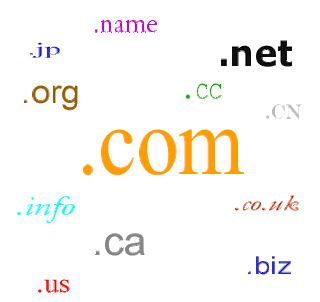 A Website is the basic need for all the business and for personal use in this innovative world where each and every thing is globalized on Internet. It is the easiest way to communicate, do business, find business, find a friend, play games, chat, make payments and for each and every basic need. Today we are just got addicted of Internet, so, the basic need of website is generally getting higher for each and every aspect of business and life.
A Website is the basic need for all the business and for personal use in this innovative world where each and every thing is globalized on Internet. It is the easiest way to communicate, do business, find business, find a friend, play games, chat, make payments and for each and every basic need. Today we are just got addicted of Internet, so, the basic need of website is generally getting higher for each and every aspect of business and life.To develop a website there are various facts to be utilized and I have tried to give the basic instances "How TO Build Website"
Your Basic Needs for Building a Website
Domain Name
This is a name for identifying a computer or computers on the Internet. It is a component of Web site's URL (Uniform Resource Locator). So, creativ-eras.com is an example of domain name.
It is the name given by the Domain name registrar after the process of registration is done by the client. It is also called as registered domain name and web addresses.
These Domains are also attached with its extensions. Domain name extensions are of different types:
The Top 3: These are the basic domains widely used by the customers worldwide and are one of the top domains till date
.com
.net
.org
Country-Level Top Domain: Every country has their own matching top level domain names, some examples are
.in (India)
.co.in (India)
.fr (France)
.co.uk (United Kingdom)
And there are many more domain also like
.edu
.gov
.tv
Free Websites
There are various sources on internet which provide with an option to host your website for free. But these types of resources should not be considered healthy, reason for it is that they are unstable in nature and you never own your website and you never receive true domain name. The main domain will be of third party and it will look like http://site.yourdomain.com/ In some cases, it can even be longer than the example shown above.
Web Host
Web hosting is a service which allows the individuals and organizations to provide there own websites accessible over www (World Wide Web). Web hosts are the companies which provide the space on servers which they own for the use by their clients and provide internet connectivity. Web hosting is a paid service, usually monthly or yearly.
Website requires space on server to be used by the individuals. No website can exist without web hosts.
Building Website
In this part we are going to explore various tools and editors present for building a website. There are many software and tools available for building a website in easy and efficient way. It's important for you to find out about them before you use them.
Macromedia Dreamweaver, CoffeeCup HTML Editor, Front Page, Aedix, UPOhtml, Alleycode HTML Editor, Aptana, Arachnophilia, BBEdit, Bluefish, CSE HTML Validator, EditPlus, Evrsoft 1st Page, HTML-Kit, Adobe HomeSite, NoteTab, PSPad, Quanta Plus, SAPIEN PrimalScript, SCREEM, Siteaid, skEdit, Taco HTML Edit, TextMate, TopStyle, Notepad++, Weaverslave are some of the web editing software present and used by the people for creating and maintaining sites.
I used Macromedia Dreamweaver for creating my website http://www.creativ-eras.com/
If you are not using any of the software then you have begin from the scratch and have to learn how to code HTML (Hypertext Markup Language). All you have to do is open Text editor (Notepad) for example and then write the HTML code which will create your page. It is pretty easy to learn and use.
Then you have to save the file you are working on with the file name.html and then upload it to the server (Web Host).
If you are finding it difficult to code in HTML, then I would strongly recommend you to get it done by any website design company or any software program which I've talked about above to edit and create your website. These companies are working day and night for its customers. There are so many web designing companies and you have to find one of the best from them to serve.
There are many websites will provide free website templates (awesome premade sites) ready to use.
Products
In your site you are showing information about company, its products, its expertise, its services, its vision & goals, patrons and feedback etc.
The main part is of products of the company. The importance of products is due to the out result of company. Every company wants to sell its product, uses various forms and methods. Website is also one form of on line presence of the company for selling products online.
For selling its product online you have to take orders online from your website? The best way is to sign up with paypal.com. They are the merchants; they accept credit cards for you and take a small percentage for the order. It is very convenient and easy to setup.
All you have to do is specify the price for each and every item or product you are selling and paypal will provide you some HTML code which you have to paste it in your website and it will automatically create the payment button and its interface for you.
Paypal uses secure methods and handles all the transactions which are done through credit cards. It's very easy to transfer the funds from your paypal account to any other account electronically.
Other Features
There are various other features which you can implement in your website like gaming, gambling, chat and guest book where visitors can play game, chat and leave message for you on your site.
It is very hard for you to think of these features, but as internet have matured, it's getting easier and easier for you to use and implement these features on your site.
For getting any kind of interactive feature on a website requires some kind of script. Script contains a bunch of code that tells the browser how to behave.
You can get these scripts depending what you want on your website. Script can be found on internet for that you have to go to your favorite search site (Google) and search for the appropriate script. Some scripts are free and some are paid as well.
It is important for you to check that your web host supports the kind of script and functionality you want to implement.
So, this was the full explanation on how to create your website.
By Amit Sood http://www.creativ-eras.com
Subscribe to:
Posts (Atom)